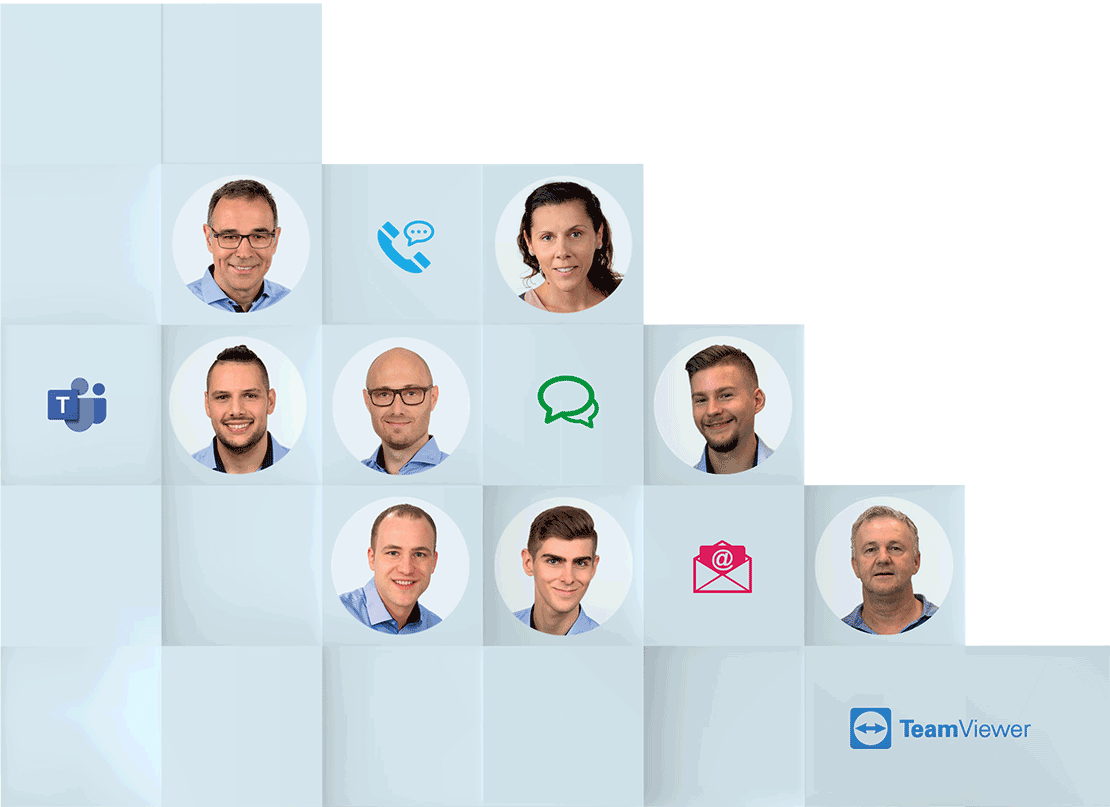Simple and secure remote maintenance via the Internet.
Remote maintenance with the Ewon(Eyeswatchingovernet) industrial remote maintenance routers and the Talk2M(TalktoMachine) connection service means secure remote access to machines and systems via the Internet. The system provides a secure IP connection (OpenVPN) that does not place any major demands on IT and only works with outgoing connections, i.e. does not require any open ports or similar for incoming connections. This connection (established on the Talk2M server) can be used to route to the local network and is therefore equivalent to full IP access to the local network in the machine or system. This connection can then be used like a local network connection. USB or serial access (RS232/RS485) and fieldbus connection (e.g. Profibus, Profinet) are also possible via the IP connection.
Cosy = simple IP router, Flexy = IP router with additional functions.
Ewon Cosy is the simple remote maintenance router, i.e. the device establishes the connection via Talk2M(TalktoMachine) and the local network on site. If required, the user can dial in with the eCatcher (OpenVPN client) and thus have an IP connection with his PC to the local network of the machine or system.
Ewon Flexy is also a remote maintenance router, just like Ewon Cosy (see above). However, the Flexy also has interfaces and protocols to communicate locally with connected controllers or devices and to read and write data from there. This allows, for example, alarm management with SMS and e-mail notifications to be set up, data to be logged and sent or cloud services to be operated. Ewon Flexy is also programmable and can therefore be functionally adapted to almost all application requirements.
Talk2M( Talk toMachine) is the connection service for Ewon remote maintenance routers.
Talk2M (TalktoMachine) is the connection service for Ewon remote maintenance routers. Talk2M was specially developed for Ewon remote maintenance routers and is a globally distributed IT structure of servers that are operated exclusively by well-known hosting companies that can guarantee the highest possible availability and the greatest possible security. Talk2M is not a cloud service or similar! No user data is stored via the system! Additional services such as SMS and e-mail relay, M2Web and DataMailbox are integrated into Talk2M. Various APIs (software interfaces) are offered so that external services can be connected to the system.
Free+ is the free basic account with a VPN line for Talk2M (Talk to Machine), Pro is chargeable with parallel lines and user management.
Before an Ewon router can use the Talk2M(TalktoMachine) connection service, the user must create a Talk2M account and register the Ewon router as such in a Talk2M account. To do this, each user first creates a so-called Talk2M account "Free+". It can accommodate any number of Ewon routers and any number of users and has a VPN line (an active VPN connection). This means that if a user is connected to an Ewon router in this account, no second user can connect to another Ewon router in this account. The active connection must first be terminated before another connection can be established. Each Free+ account is free of charge and includes 3 GB VPN data/month. If the data volume has been exceeded 3 times in a row, the account will be capped after the 3rd month after 3 GB (no more remote maintenance can be done in this month).
Every Talk2M "Free+" account can be upgraded to a Talk2M "Pro" account. When upgrading the Free+ to a Pro account, several Free+ accounts can be migrated to the Pro account. A Pro account has 3 VPN lines in the standard package, i.e. up to 3 connections can be active in this account at the same time. Each VPN line has 3 GB of data volume (9 GB in total) per month included. You can theoretically add as many VPN lines as you like to a Pro account. A Pro account is never capped. If the data volume is exhausted, connections can still be made, but the additional data volume required is then subject to a charge.
Unlike the Free+ account, the Pro account has real user management, i.e. you can create user groups and device pools and then assign the user groups to the device pools and vice versa. The rights of users and groups can be administered. The visibility of specific Ewon routers can also be determined for certain users and user groups. This makes it possible to map almost any organizational form in the Pro account and thus adapt it to the individual needs of the users. There are often many users and hundreds or even thousands of routers in a Pro account.
M2Web(MachinetoWeb) is an access to Talk2M( Talk toMachine) without a VPN connection, only with a browser.
M2Web(MachinetoWeb) is a web-based access to Talk2M(TalktoMachine) that only requires a browser, not a VPN client. All web-based services of the remote maintenance routers themselves, but also of the connected devices, can be used via M2Web. For example, M2Web can be used to configure the Ewon routers themselves without first creating a VPN connection with a VPN client (eCatcher). M2Web can, for example, also enable the end customer to call up the websites of the end devices and view the machine's production data and much more.
The DataMailbox is a temporary data storage in Talk2M to temporarily store tag values.
Ewon Flexy has interfaces and protocols to communicate locally with connected controllers or devices and to read and write data from there. The data is then stored in separate variables, so-called tags, on the Flexy. The values of the tags can then be further processed in the Flexy in alarm management, data logging, etc.
Several services are integrated in Talk2M (Talk to Machine), the connection service for Ewon remote maintenance routers, including the option of temporarily storing data from the routers (tag values) in the so-called DataMailbox (similar to the mailbox on cell phones).
The user can then use the DM-API(DataMailboxsoftware interface) to retrieve the data from the DataMailbox into his application. As a remote maintenance router, Ewon Flexy can therefore also serve as a database for predictive maintenance or other cloud-based data services.
An IPC is a PC in industrial design.
In principle, an IPC is a normal PC with a mainboard, processor, RAM and hard disk storage and usually also with a commercial operating system such as Windows, Linux or similar. However, the IPC often comes in a completely different housing and the components used are also much more robust and can work in a wider temperature range than standard PCs, e.g. in the office sector. An IPC is used to control machines and systems in an industrial environment or the devices work in this area. An IPC is optimally equipped for its tasks in this area. An IPC can also run an operating system, making the IPC a kind of HMI (human-machine interface).
A panel PC is a PC as a panel-mounted device that looks like a display or HMI (human-machine interface).
The Panel PC belongs to the group of IPCs (industrial PCs). The Panel PC looks like a display and comes as a panel-mounted device, but is a PC. Panel PCs often also come with a touch display so that no external mouse and/or keyboard is required. Both visualization and operation are possible with a panel PC. This makes the devices ideal for industrial use on machines and systems and they are often used as operating units.
An industrial display is particularly robust and is usually a panel-mounted device.
In principle, an industrial display is simply a screen in an industrial design that is controlled by a video signal. Interfaces for the display are, for example, VGA, DVI, HDMI, display port, etc. An industrial display is available with a base for installation, but is also often used in industry as a panel-mounted device in control cabinets or control desks. Of course, a display often works together with a PC, but can also be used together with controllers or other devices in the industrial sector.
Industrial displays with touch are also available. These displays can not only be used as a display, but also replace the screen and keyboard. The device that controls the display must have a corresponding interface and the driver for the touch of the display.
A web visualization is a visualization that is provided by a web server.
Many industrial control systems that are programmed with the CODESYS programming environment, for example, provide the user interface web-based via a web server. This is referred to as web visualization. In principle, this visualization can be displayed and operated with any browser on a PC.
Advantages of web visualization:
- Control and visualization on the controller.
- Display and operation in principle with any browser.
- Display and operation also possible remotely via network, remote maintenance, etc.
- No need to update the visualization.
- Control unit can be replaced quickly and easily.
A Web-Visu can also be displayed with a so-called Web-Panel (see FAQ "What is a Web-Panel?").
A web panel is a display that basically only provides a browser for displaying so-called web visualizations (see FAQ "What is a web visualization?").
A web panel can be an HMI or a panel PC with a corresponding application. There is usually little or nothing to be seen of the operating system on the devices. The device starts immediately with the browser, the settings for the Web-Visu such as IP addresses, the URL for the visualization etc. are implemented in the browser via a system menu. Ideally, the user is not even aware that it is a web panel. He starts the device/system and the web panel displays the user interface so that it can be operated and started immediately.
Wachendorff can also supply OEM devices, e.g. IPCs with your software.
An industrial PC is basically like a standard PC, but with an industrial design. Software can be installed as with any standard PC. When IPCs are used in machines and systems, they often have to be configured accordingly and equipped with special software. If it is a series product, the configuration must be repeated for each device.
As a special service, Wachendorff also offers all its devices as possible OEM variants. This means that Wachendorff supplies your devices as you would like them to be. It is possible to deliver the devices to you ready for use. Please contact the Wachendorff sales department responsible for you.
Wachendorff IPCs generally have standard interfaces such as EtherNet, WiFi and USB. The devices often also have serial interfaces such as RS232 and/or RS485. Fieldbus systems can usually be retrofitted (see FAQ "Can I also install a fieldbus in my IPC?").
Please refer to the respective data sheet to find out which interface equipment your IPC has.
Fieldbus systems such as CAN, CANopen, Profinet, Profibus, MPI, EtherCAT, IO-Link, M-Bus etc. are not usually built in directly, but can be retrofitted using option cards via PCI slot or PCMCIA.
Wachendorff application consultants or your local sales department can tell you which fieldbus systems are possible for your IPC.
Some IPCs are actually equipped with discrete IOs. However, there is always the problem of the drivers for integrating the IOs into your own application.
It is much easier to either work with external IOs, e.g. a fieldbus coupler, or to use an option card as PCI or PCMCIA or similar.
Wachendorff application consultants or your local sales department can tell you which IOs are possible for your IPC.
Human Machine Interface
The term HMI has now become fully established in the world of automation. It usually refers to the operating unit of the machine or system. This can be a control panel with switches, buttons and lamps, but nowadays it is often also a display, usually with a touch screen or a combination of both.
At Wachendorff, the term HMI is used almost exclusively in connection with operating devices with a touch display. These fall under the Operating & Monitoring product group, or B&B for short.
An HMI is a device with which a person can operate the machine. An IPC is a PC as we know it from the office sector, for example, but with an industrial design, mechanical and thermal load capacity, housing, display, etc. An IPC can also run an operating system, making the IPC a kind of HMI.
An HMI, Human Machine Interface, is usually an operating device with buttons and/or touch display. The user interface that can be seen on the HMI is often created with software on a PC and then transferred to the HMI. The user interface is effectively the project or the application that runs on the HMI. How exactly this works on the HMI is actually irrelevant for the user. In most cases, the HMI has an operating system on which an application runs that executes the project planning, i.e. the user interface itself, on the HMI. The number and type of interfaces and protocols that the HMI has or that the configuration software makes available are very important for an HMI.
An IPC is basically a normal PC with a mainboard, processor, RAM and hard disk space and usually also with a commercial operating system such as Windows, Linux or similar. However, the IPC often comes in a completely different housing and the components used are much more robust and can operate in a wider temperature range than standard PCs, e.g. in the office sector. An IPC is used to control machines and systems in an industrial environment or the devices work in this area. An IPC is optimally equipped for its tasks in this area.
An HMI, Human Machine Interface, is usually configured with the appropriate software on a PC. Screen masks and user interfaces are designed and created with these mostly graphical tools. Graphical control elements such as switches and buttons, but also bar graphs, trend graphics and other graphical display and input objects are often available here. The application is then compiled on the PC, generating machine code that can run on the HMI. The compilation is then downloaded to the HMI, serially or nowadays mostly via EtherNet, and then executed on the HMI by a corresponding application, runtime or firmware. During the development of an HMI project, this process is repeated very often and must be carried out again and again because the effects of changes in the project planning must then be observed and assessed in real life on the device.
Wachendorff HMIs are configured using the "EasyBuilder Pro" configuration software. The software is free of charge and includes a simulator for initial tests without real hardware.
The number of drivers is a key criterion for the usability and flexibility of an HMI. The drivers are also always dependent on the interfaces offered by the device. For example, a CANopen driver cannot be used if the device does not have a CAN interface.
Wachendorff HMIs generally all offer at least one, usually two, EtherNet interfaces. Often also serial interfaces RS232 and/or RS485. Some devices also come with a CAN interface. Some devices also offer MPI/Profibus, but with restrictions regarding the speed that can be set for MPI/Profibus. Most operating devices can use Profinet, although not RT (Real Time) but the ISOonTCP variant, which is also used by programming devices to read/write variables and transfer programs. Other fieldbus systems that do not run via the above-mentioned interfaces are not available. No other interfaces can be installed. However, additional protocols are constantly being implemented, so there are currently more than 200 drivers available in EasyBuilder Pro.
A complete list of the available drivers, data types and all information on the respective driver can be found in the PLC Connection Guide,
which you can also find in the Operating & Monitoring download under "Manuals".
Weintek uses the term "Smart HMI" for its cMT devices. "Smart" because the cMT devices have a very elegant design with a silver edge and are only 27.6 mm deep and weigh just 1.6 kg. Extremely fast image switching thanks to quad-core 32-bit RISC with 1.6 GHz. The devices have an integrated media player, browser or PDF viewer and can play audio files and provide haptic feedback (vibration). But what is really smart is the ability to program gestures on the device and assign user-defined functions to them. This allows the operation of a machine to be based on the operation on a smart phone. Many functions, such as the system menu for display brightness, volume, cursor, etc., can be operated in the same way as on a smart phone.
Smart HMIs are cMT devices. A cMT device stands for an alternative operating concept and can fully exploit its advantages in a networked production environment.
(see FAQ "What is a cMT device?" or The smart HMIs of the cMT series)
A cMT device is an HMI with an alternative operating concept. The cMT devices split the classic HMI into two parts, the so-called cMT server and the cMT client.
The cMT server is the part of the HMI that provides the interfaces and protocols and handles communication with the external devices. The cMT client is the part of the HMI that represents the user interface and allows the user to interact with the device. Several cMT clients can be operated on one cMT server.
Up to 9 additional operating instances, so-called cMT clients, can be operated on an HMI as a cMT server. A cMT client (cMT viewer) can be a display from the cMT series, but also a PC application or an app on a smartphone or tablet (Android/iOS).
Each cMT client is a separate operating instance, i.e. each instance runs independently and each instance can display and operate different visualization content. This is made possible by the fact that the clients retrieve the complete visualization from the server when the application is started and the visualization then runs as an independent instance on the respective client. At runtime, only actual data is exchanged between the client and the server; the complete visualization is not sent via the interface, but only the currently relevant data is transferred. This allows the performance of the client hardware to be fully utilized. This gives the user a great user experience. Page loading is very fast and fluid. Reactions to user input are immediate! Many applications are only possible through the use of cMT devices. For example, the operator can use gestures familiar from smartphones to zoom, change pages or quickly access menus and special functions (see The smart HMIs of the cMT series).
The article designation of Wachendorff Gateways is always to be seen from the perspective of the Gateways.
The article designation of the Gateways always consists of an order number and a product designation. The order number always starts with HD67..., followed by a three-digit number xxx, and possibly an extension of the order number after a "-". The product designation is given in plain text. For example: Gateway HD67044-B2-20, M-Bus Master / Modbus TCP Server.
This means that the Gateway HD67044 is M-Bus Master on the M-Bus side and Modbus TCP Server on the Modbus TCP side.
This means that you can connect M-Bus slaves to this Gateway on the M-Bus side and Modbus TCP clients to this Gateway on the Modbus TCP side. This principle can be used as an example for all Gateways.
Definition of master/slave & client/server
In the case of fieldbuses and/or serial communication between one or more devices, e.g. Modbus RTU (via RS232/485), the device identification is usually referred to as master and slave.
usually referred to as master and slave. RS232 is a point-to-point connection and can therefore only have one master and one slave. With an RS485, up to 32 participants are possible, here there can also only be one master but several slaves.
The master is active, the slaves are passive. The master initiates the communication, reads/writes data, the slave responds.


In all EtherNet-based communications (network), device identification is generally referred to as client and server.
The server is the passive part. It only responds to requests from clients. The client as the active part initiates the communication, reads/writes data, the server responds. The difference to serial communication is that a client in an EtherNet network can communicate with several servers virtually simultaneously because the communication is packet-based.


A1 is the narrow, tall housing for the control cabinet.
Previous dimensions (W x H x D): 23 mm x 107 mm x 120 mm
New dimensions (W x H x D): 22.5 mm x 90.7 mm x 123 mm
B2 is the flat, wide housing for the sub-distribution board.
Dimensions (W x H x D): 71 mm x 95 mm x 60 mm
Dimensions (W x H x D): 35 mm x 95 mm x 60 mm
The slim and space-saving A1 design is ideal for installation in the switch cabinet. The compact B2 design is ideal for mounting in the sub-distribution board.
The top-hat rail mounting and removable screw terminals ensure quick and safe installation and easy wiring of the devices!
There are also a few special designs, such as the DALI housing (identical to B2, but only 35 mm wide) and the industrial housing for applications that have to withstand extremely harsh environmental conditions.
Compositor SW67xxx is the configuration software for the HD67xxx hardware.
The Compositor is a configuration software (Windows) for the Gateways. The hardware is designated HD67xxx (xxx = three-digit number), the compositor is the respective configuration software for the corresponding hardware and is called SW67xxx (xxx = same three-digit number as the hardware).
The compositor can only be used for pure offline parameterization. There are no diagnostic or debug functions in the Compositor. The configuration cannot be downloaded from the devices (see Technical Note TN 2102, Copy / save / send Compositor configuration).
Or find out more in the download area of the respective product group.
There you will find supporting technical notes or technical videos.
For technical support
(commissioning, project planning, parameterization, configuration, programming, etc.)
please dial: +49 6722 9965966
You can reach us by phone: Mon. to Fri. from 8:00 a.m. to 3:30 p.m.
At any time by e-mail: support(at)wachendorff.de
Or simply book an online appointment (MS Teams).
Remote support via TeamViewer
A member of our technical support team can see your screen via TeamViewer. Our support employee can work on the support case together with you on your computer via remote access. This makes the support process easier and faster for you.
 Download TeamViewer
Download TeamViewer
TeamViewer disclaimer
You are about to establish a joint PC session with a Wachendorff support technician.
Note: By starting the TeamViewer software, you accept the disclaimer when using TeamViewer.
Disclaimer for the use of TeamViewer
Wachendorff accepts no liability whatsoever for the programs installed on your computer or their protective equipment. The customer is solely responsible for his data security, regular backups and an up-to-date virus protection program are assumed by Wachendorff.
Wachendorff accepts no liability for faults not caused by it, even if they are close in time to the support provided.
By downloading, you confirm acceptance of the agreement for online support and start the download of the TeamViewer Quick Support software.
Please also note in particular § 4 Project planning and consulting and § 12 Limitation of liability of our GTC:
https://www.wachendorff-prozesstechnik.de/agb/.
If we change settings, parameters or values in an online access, e.g. Team Viewer, this is always done on your behalf and we accept no liability for this.